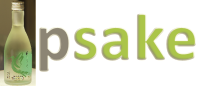 It is with great pleasure that I announce psake v4.00, which you can download here. The project has grown up a great deal in the last few months. More projects are using psake for orchestrating their builds and we have more developers submitting patches. I’m really pleased with how psake is growing up. GitHub has become our coordination point for the project, which you can find here, and we will be retiring the Google Code site. Jorge has started work on a FAQ, which will make it easier for developers to get started with psake. Look for it on the GitHub wiki in the next few weeks.
It is with great pleasure that I announce psake v4.00, which you can download here. The project has grown up a great deal in the last few months. More projects are using psake for orchestrating their builds and we have more developers submitting patches. I’m really pleased with how psake is growing up. GitHub has become our coordination point for the project, which you can find here, and we will be retiring the Google Code site. Jorge has started work on a FAQ, which will make it easier for developers to get started with psake. Look for it on the GitHub wiki in the next few weeks.
What’s new in psake v4.00?
- Exec helper function
- .NET 4.0 support
- 64-bit support
- psake.ps1 helper script
- Support for parameters & properties
- Support for nested builds
- Tab expansion
- Invoke default script
- Various minor bug fixes
Exec Helper Function
The exec helper function was included in the psake v2.02 patch, but it bears mentioning again. If you are executing a command line program (such as msbuild.exe, aspnet_compiler.exe, pskill.exe, …) rather than a PowerShell function, it will not throw an execption on failure, but return a non-zero error code. We added the exec helper function, which takes care of checking the error code and throwing an exception for command line executables.
task Compile -depends Clean {
exec { msbuild Foo.sln }
}
You can find out more details here.
.NET 4.0 Support
psake still defaults to .NET Framework 3.5, but you can specify another framework to use from the command line:
invoke-psake examples\default.ps1 -framework 4.0
Or from within your script:
$framework = '4.0'
task default -depends MsBuild
task MsBuild {
exec { msbuild /version }
}
64-bit Support
You can now specify whether you want to use 32-bit (x86) or 64-bit (x64) tools when building your projects.
invoke-psake examples\default.ps1 -framework 3.5x86 invoke-psake examples\default.ps1 -framework 3.5x64
If you don’t specify x86 or x64 after the framework version, psake selects the framework bitness based on whether you’re running from a 32-bit or 64-bit PowerShell prompt. (On 64-bit Windows, the default PowerShell prompt is 64-bit. If you want a 32-bit prompt, launch “Windows PowerShell (x86)”. Valid values for the framework are ‘1.0’, ‘1.1’, ‘2.0’, ‘2.0×86’, ‘2.0×64’, ‘3.0’, ‘3.0×86’, ‘3.0×64’, ‘3.5’, ‘3.5×86’, ‘3.5×64’, ‘4.0’, ‘4.0×86’, and ‘4.0×64’.
psake.ps1 Helper Script
Because psake is a PowerShell module, you have to import the module before using it.
import-module .\psake.psm1 invoke-psake examples\default.ps1 # do some work invoke-psake examples\default.ps1 # do some more work remove-module psake # when done, remove psake or close your PS prompt
If you want to use the psake.psm1 stored in a particular project’s repository, you have to remember to import the correct version of psake from that project. You also need to create a ps1, bat, or cmd file for your continuous integration server so that the correct version of psake is registered to orchestrate the build. We have standardized this using a psake.ps1 helper script:
# psake.ps1 # Helper script for those who want to run # psake without importing the module. import-module .\psake.psm1 invoke-psake @args remove-module psake
With this script, you can now execute psake without first importing the module.
.\psake examples\default.ps1 test
You can read about the splatting operator (@) here if you’re wondering what invoke-psake @args does.
Support for Parameters and Properties
Invoke-psake has two new options, –parameters and –properties. Parameters is a hashtable passed into the current build script. These parameters are processed before any ‘Properties’ functions in your build scripts, which means you can use them from within your Properties.
invoke-psake Deploy.ps1 -parameters @{server=’Server01’}
# Deploy.ps1
properties {
$serverToDeployTo = $server
}
task default -depends All
# additional tasks
Parameters are great when you have required information. Properties on the other hand are used to override default values.
invoke-psake Build.ps1 -properties @{config='Release'}
# Build.ps1
properties {
$config = 'Debug'
}
task default -depends All
# additional tasks
Support for Nested Builds
You can now invoke build scripts from within other build scripts. This allows you to break large, complex scripts into smaller, more manageable ones.
task default -depends RunNested1, RunNested2
task RunNested1 {
Invoke-psake .\nested\nested1.ps1
}
task RunNested2 {
Invoke-psake .\nested\nested2.ps1
}
Tab Expansion
Dusty Candland implemented PowerShell tab expansion for psake. You can find instructions on setting up tab expansion in ./tabexpansion/Readme.PsakeTab.txt in the download. Once configured, you can:
tab completion for file name: psake d<tab> -> psake .\default.ps1 tab completion for parameters: psake -t<tab> -> psake -task tab completion for tasks: psake -task c<tab> -> psake -task Clean
You can find more details on Dusty’s blog here. Excellent addition! Thanks, Dusty.
Invoke Default Script
Jason Jarrett provided this welcome fix, which allows you to execute tasks without specifying the default build file name (default.ps1).
invoke-psake Compile # Executes the Compile task in default.ps1
Previously you had to specify invoke-psake default.ps1 Compile. You could only omit default.ps1 if you were running the default task.
Big Thanks!
Thanks to everyone who contributed to this release, especially Jorge Matos who contributed many of the new features noted above. If you have any questions, please join the psake-users Google Group. If you’re interested in contributing to the ongoing development, we also have a psake-dev Google Group. Happy scripting, everyone!
P.S. Wondering what happened to psake v3.00? It’s chilling with its friends EF v2 and EF v3…