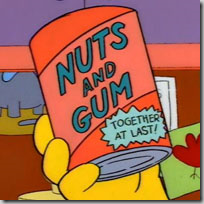 System.Type and XML are the nuts and gum of the development world. You can stuff a System.Type into an XML file, but it leaves a bad taste in your mouth. Sometimes you don’t have much choice. For example:
System.Type and XML are the nuts and gum of the development world. You can stuff a System.Type into an XML file, but it leaves a bad taste in your mouth. Sometimes you don’t have much choice. For example:
- Custom configuration sections in App.config/Web.config
- Handlers and modules in Web.config
- ProxyFactoryFactory, 2nd-level cache provider, database dialect, and other pieces of configuration in hibernate.cfg.xml*
- XML-based IoC configuration**
* NHibernate Loquacious configuration is now a better option for configuring NHibernate IMHO and I use it in all my new apps rather than hibernate.cfg.xml.
** For IoC containers, convention-over-configuration is a better choice followed by code-based configuration. I use XML-based configuration only as a last resort, but it can sometimes be useful for configurable overrides.
When you do need to encode a System.Type into a XML file, JetBrains ReSharper makes your life a lot easier. (This is a little-known feature of ReSharper shown to me by Ilya “Orangy” Ryzhenkov, ReSharper Product Manager.) I decided to create a completely silly, contrived example where we need to display a list of hot peppers and their Scoville heat units and the information is stored in App.config. (Yes, I know. A database or flat file would be a better place. I told you that it was a contrived example.) I have created a PeppersConfigurationSection class that is defines the <peppers> configuration section. I need to specify the type name in the <configurationSections> where it says <INSERT_TYPE_NAME_HERE>
<?xml version="1.0" encoding="utf-8" ?>
<configuration>
<configSections>
<section name="peppers" type="<INSERT_TYPE_NAME_HERE>" />
</configSections>
<peppers>
<pepper name="Crazy Jerry's Brain Damage" scovilles="11000" type="sauce"/>
<!-- more peppers -->
</peppers>
</configuration>
Rather than typing out the namespace-qualified type name, I simply type PCS for PeppersConfigurationSection and press ReSharper’s Import Symbol Completion (IDEA: CTRL-ALT-Space; VS: ALT-SHIFT-Space).
You can see the normal ReSharper completion pop-up appear. Selecting the first one, I get:
This is fine and dandy if the custom configuration section is defined in your project, but what if you need to specify the assembly name too? ReSharper once again comes to our rescue with a Quick Fix (ALT-Enter).
Selecting the Add module qualitication Quick Fix and we end up with this. (I added linebreaks between the parts of the fully qualified type name for ease of readability in the screenshot.)
Add module qualification is even handier if the assembly has a public key token as those are a hassle to look up. Once again, ReSharper does the hard work of inserting the type name – I only typed NVSH CTRL-ALT-Space – and then the quick fix to get the qualification with assembly name, version, culture, and public key token:
I hope this little ReSharper gem makes your coding lives just a little bit easier…
N.B. ReSharper 5.1 and 6.0 EAP (up to at least build 2136) has a bug that causes Import Symbol Completion to fail for files named Web.config in a ASP.NET project. If you rename Web.config to Foo.config – no other changes necessary – you can use Import Symbol Completion. Just remember to rename the file back to Web.config when you’re done. Another option is to copy Web.config to another project type (Console and Class Library both work), make your changes, and then copy back. I have reported the issue to JetBrains here and the team is working on a fix.




